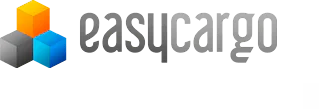Three simple exercises to test your loading planning knowledge
We have already written a lot about planning the load as efficiently as possible. That’s why this article will be a little different. We have prepared for you some practical exercises that will test your knowledge of EasyCargo.
The exercises below, although slightly modified, are part of the handbook for teachers and professors involved in the EasyCargo for schools project. These materials will soon be available for download on our website.
If you are a school representative and are interested in being a part of our program, please read the terms and conditions and send us an email.
You can find the results of all tasks at the end of this article.
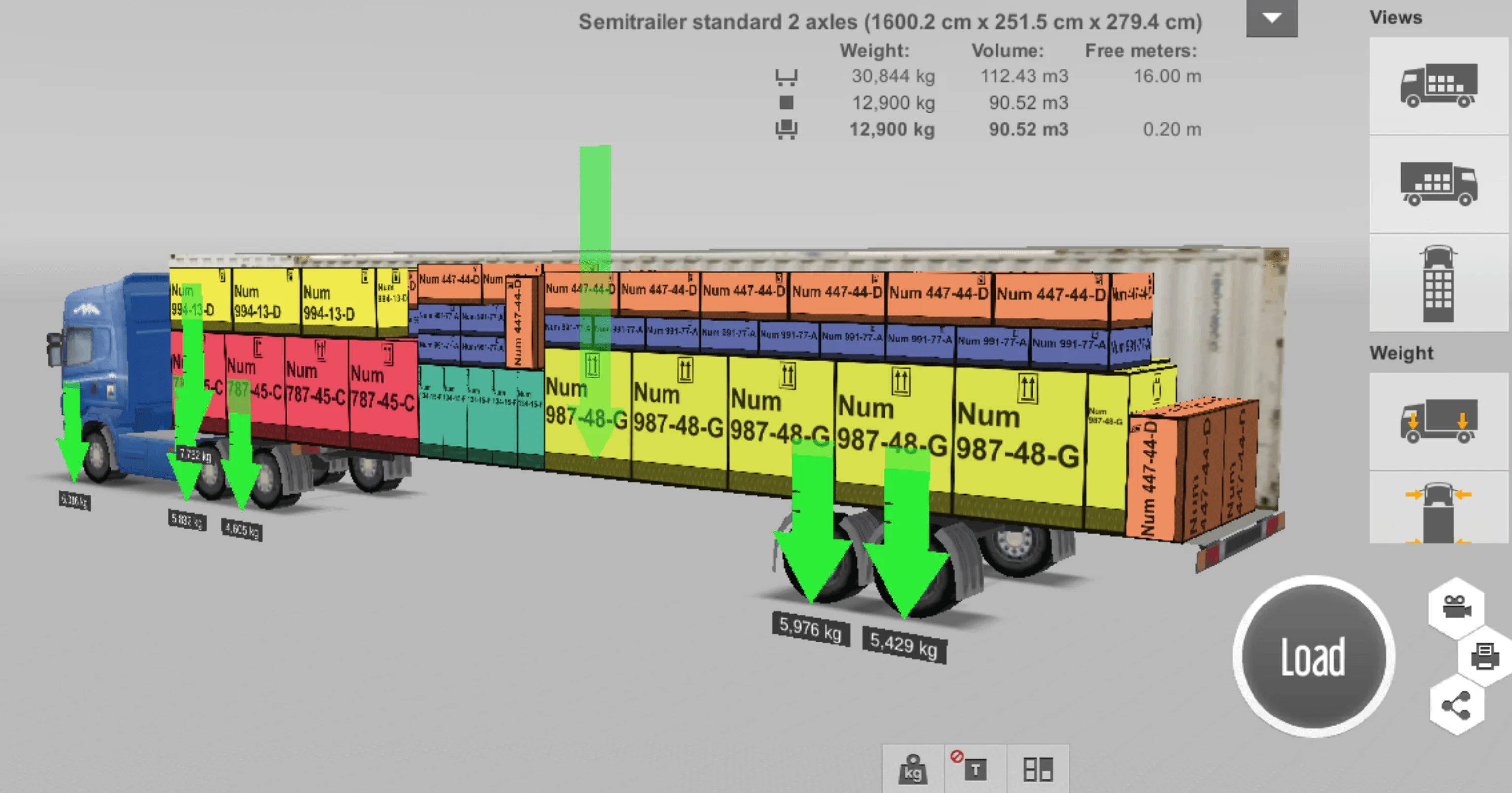
Before you start solving tasks…
… You need to register or log in to EasyCargo (registration is free and without any obligations).
Choose metric units (metric system) and the most frequently used cargo spaces (you can then change these settings at any time).
Task No. 1
In the first task, you will learn how to load a 20′ container with three articles and then interpret the results.
- Choose the Container 20′ cargo space and mark it as your favorite space.
- Create items with the following properties:
- Item A (120 cm x 80 cm x 103 cm), ten pieces, the total weight of all items: 500 kg, this item cannot be tilted.
- Item B (120 cm x 80 cm x 115 cm), eight pieces, the weight of each item is 15 kg, this item cannot be tilted.
- Item C (23 cm x 15 cm x 31 cm), 150 pieces, the weight of each item is 6 kg, this item can be tilted.
- Load the items and answer the following questions:
- How many kilograms do all the items to be loaded weigh?
- How many kilograms do the loaded items weigh?
- What % of cargo space does your cargo occupy?
- Name the final load First load and save it.
Task No. 2
You will load the truck and then manually adjust the load. You will see the weight limits on each axle and create a step-by-step load plan.
- Open the previous load named First load.
- Select the Standard 2-axle lorry cargo space and add it to your favorite cargo spaces.
- Load.
- Go through the load plan as much as possible: zoom in, out, view the load from above, right, or left.
- View the weight distribution on each axle. What do the three numbers on each arrow mean?
- Answer the following questions:
- What is the maximum permissible weight on the back axle?
- What is the actual weight of the load on this axle?
- Move the items in the cargo and try to rotate them. Remove them from the load or add more to the load.
- Activate the step-by-step function and create a print report for each step.
Task No. 3
You will learn how to import cargo items from an excel file, divide articles into groups according to the place of unloading, and then share the final plan with your colleague.
- Download our import template in the application.
- Don’t delete any already existing products, only add one more:
- Malbec wine, Paris group, number of pieces: 50, length: 23 cm, width: 15 cm, height: 31 cm, the weight of all boxes: 300 kg, do not stack, do not tilt, do not rotate.
- Name the shipment Second load.
- Import the shipment to EasyCargo.
- Load the cargo on a standard 2-axle semitrailer for Scania G440 truck; stacking of priority groups is not permitted.
- Send the final plan to your colleague or friend.
Results
You can download the file with the results of all exercises here.
These short tasks show how easy it is to work with software that simulates loading and how effective its use can be. Of course, we couldn’t show you everything that one can do in EasyCargo, such as using our database of items for loading, creating your own cargo space, and much more. Thanks to these exercises, we hope that you can already see how to get the most out of our program for your company or logistics class.
If you have any questions; please write to us. You can also let us know how you liked our exercises 🙂